Online Gaming Safety Guide: Top 5 Threats + How to Help Your Kids Play Safe on PS5 and Xbox Series X | S

According to the Entertainment Software Association, 64 percent of U.S. households own a device used to play video games, with children and teens under eighteen making up more than 28 percent of all gamers. Despite this popularity, many parents are unaware of the potential dangers children face while playing online video games such as harassment, cyberbullying, online gambling, social engineering, and more.
“Our society says we’re going to protect kids in the physical world, but we’ve yet to see that in the same way on the digital side,” said Steven J. Grocki, who leads the child exploitation and obscenity section of the Justice Department.
The FBI also recently urged parents of children who play online video games to understand the dangers they might be exposed to. This concern stems from the fact that children are spending more time online. In fact, a report by Verizon revealed that video game usage is up 75 percent across the United States amid the pandemic, which does come with its benefits; many video games today involve a social component that can assist children with maintaining connections with friends, siblings, and relatives, even when they are not in the same room or household.
While online gaming can provide great opportunities for children to maintain a sense of community and social connection, it is important for parents to be proactive with monitoring their children’s online gaming activity. This article is designed to help parents understand the most common threats that children face online, while offering safety tips and resources that can reduce the risk and promote a positive and productive online gaming experience for all involved.
According to a report by PCMag, 76 percent of parents are worried about their kids’ online safety and have major concerns about online threats faced by children. If your child is spending more time playing online video games, you may be wondering what threats they’re being exposed to and how to prevent them. Below we have outlined five common online gaming dangers aimed at young players.
1. Cyberbullying and Harassment
According to a 2019 survey by ADL’s (the Anti-Defamation League) Center on Technology and Society, 66 percent of players have experienced severe harassment while gaming online, which includes threats of violence, stalking, and sustained harassment. Another 2019 survey by Christina Gough, a global researcher specializing in gaming, revealed that 23 percent of teen respondents stated that they were less social as a result of the harassment they experienced while online gaming.
To help prevent your child from being harassed or bullied in online video games, click here to see how you can set up parental controls that let you limit communication when your child is online.
2. Gambling Addiction
A new study from York University has revealed that a number of spending practices in video games are significantly linked to problematic gambling. Today, many children are targeted by gambling mechanics in video games in the form of “loot boxes,” a key feature of modern online games, giving players random in-game rewards such as special characters, weapons, or costumes. Players can use in-game currency, or in some cases, real-world money, to unlock these boxes. Many are demanding regulation on the sale of loot boxes to children, including the author of the York University study, Dr. David Zendle, who’s calling for them to be governed under gambling law and for their sale to children to be banned.
If you’re worried about your child’s exposure to gambling while playing online, there are a number of ways to limit and prevent them from spending money. Click here to see how you can set up spending limits on both the PS5 and Xbox consoles.
3. Hacking and Fraud
Like nearly every other digital medium, cyber threats have been an ongoing issue in the video gaming community. “Gaming has always been an arena for hacking and attacks,” says Chris Morales, head of security analytics at San Jose, California, cybersecurity solutions firm Vectra. In fact, gaming giants like Nintendo have reported that at least 300,000 of their users’ accounts have been hacked since the quarantine-induced surge in gaming, especially among children, which has resulted in an increase in fraudsters looking for opportunity, says The Wall Street Journal.
To prevent hacking and fraud, we recommend that you help your children password protect all gaming devices and online accounts. Teach them why creating strong passwords is important, how to create them, and never to share them.
4. Child Predators
Today’s child predators are using gaming to exploit children and/or teens with the intention of inflicting harm ( emotional, financial, etc.). In fact, the Wisconsin Department of Justice has issued a warning to parents that “predators are searching for kids on games designed for kids. The type of games where parents and children may let their guard down.” These incidents have only increased since the recent surge in gaming, with a reported spike in reports since the start of the COVID-19 pandemic.
Here is a guide on Talking to Kids About Online Predators. To help prevent your child from being targeted in online games, we recommend setting up parental controls that limit communication to only friends. It is also important to closely monitor any unknown users that attempt to befriend your child.
5. Social Engineering
These attacks operate by manipulating children into revealing confidential information. Many predators today leverage the social interaction element of the online gaming environment, sometimes even pretending to be a child, setting up meetings, or tricking young gamers into revealing personal information, says the Computer Emergency Response Team (US-CERT). This personal information can be used to steal you or your child’s identity, opening up the risk for various forms of fraud.
To help prevent your child from being targeted by predators and social engineering attempts, we recommend that you monitor their online activity and set up parental controls that limit communication to only specific friends.

As a concerned parent, you may be overwhelmed by the various dangers that your child faces online. Open and comfortable communication is essential in establishing trust with your child so your entire household can become better informed and prepared to deal with these threats. Unfortunately many children and teens don’t talk to their parents about their online risk experiences. Research shows that by keeping open lines of communication, your child will be more likely to come to you if they encounter any problems online in the future.
By helping your child become informed of online safety and the dangers they may encounter while gaming or using the internet, you can help make their online experience a much safer one. The good news is that you do not have to be computer or gaming literate to talk to your children about these dangers. Here are several helpful resources that may be useful to kick-start discussions.
- How to Talk to Your Children About Cybersecurity | Morgan Stanley
- Chatting with Kids About Being Online | CISA.gov
- Online Safety Conversation Starters | FamilyZone
- Talking to Your Child About the Dangers of Online Gaming | WFMY-TV
- Script for Talking to Teens About Dealing with Online Predators | Common Sense Media

Sony and Microsoft recently launched their next generation of video gaming consoles: the PS5 and Xbox Series X and S, respectively. So far, they have each sold out immediately due to limited supply and high demand, according to Forbes. If you’ve recently purchased one of these consoles, or if you’re looking to get one for your child, you may be wondering: What do I need to do to ensure my child is safe? The good news is that the PS5 and Xbox Series X and S have robust parental control features, allowing you to exercise greater control over how your child plays and interacts with others online. Understanding how to effectively use these tools can be helpful in ensuring that your child is safeguarded from the threats above. Here is how you can get started.
How to Set Up Parental Controls on PS5
Before getting started with parental controls on the PlayStation 5, you will need to set up your own account, as well as an account for each child using the console. You will then need to ensure your account is set to “Parent/Guardian” by following the instructions below:
Step 1: Sign into Account Management with your new account and proceed to Family Management.
Step 2: Select the adult family member you want to appoint, and select the checkbox for Parent/Guardian.
Now that you have been appointed Parent/Guardian, you can begin setting up Parental Controls on the PlayStation 5 device. Here is how to get started:
- Turn on the PS5 and log into your Parent/Guardian account.
- Scroll to the right and click Settings (gear icon).
- Select Family and Parental Controls.
- Select PS5 Console Restrictions.
- Set up your four-digit restriction passcode.
- Select PS5 Console Restrictions.
- Select Parental Controls for New Users.
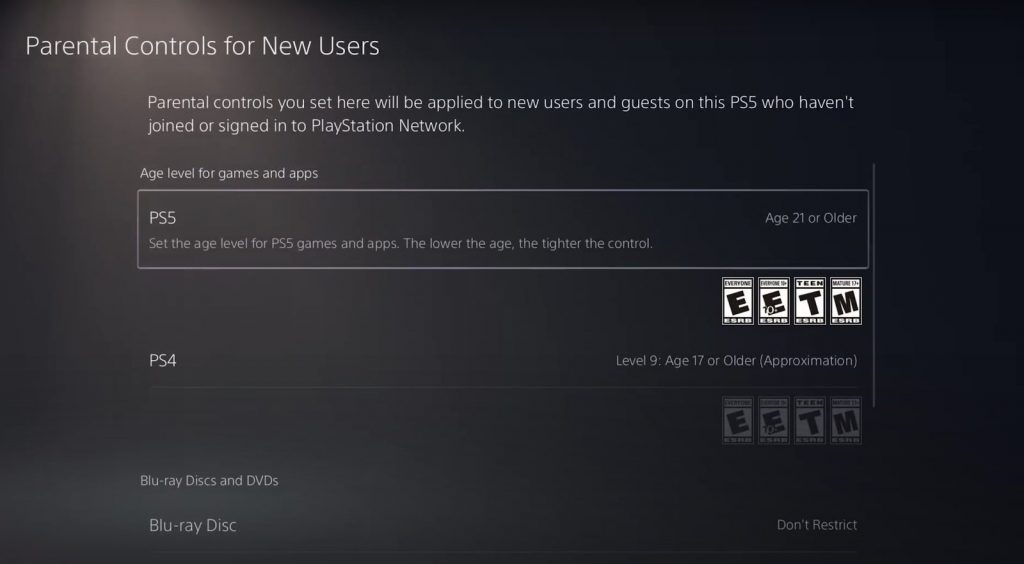
From here, you can easily block games based on age rating, set spending and playtime limits, restrict online communication, and more.
How to Set Up Spending Limits on PS5
If you set a spending limit for a child account on the PlayStation 5, Sony will let that child spend up to that amount each month in the PlayStation Store. The funds are taken from the family manager’s wallet, giving you full control over spending.
Here is how you can add funds to the account:
Step 1: Sign into your Parent/Guardian account on the PlayStation Website.
Step 2: Click your account icon in the top right corner and select Payment Management.
Step 3: Under PlayStation Network, select Payment Method.
From here you can Add Funds to the account. You can also select to Require Password at Checkout to ensure that no purchases are made without your login credentials.
How to Set Up Play Time Limits on PS5
Here is how you can set play time limits directly through the PS5 console:
Step 1: Sign into your Parent/Guardian account.
Step 2: Go to Settings > Family and Parental Controls > Family Management and select the child account.
Step 3: Set a Time Zone and select Play Time Settings.
Step 4: Once you have set your restrictions, select Save to apply the changes.

How to Set Up Parental Controls on Xbox Series X | S
Before getting started with parental controls on Xbox, you will need to set up your own Microsoft account. You can create an account on the console itself or through Microsoft’s website by clicking Create a Microsoft Account. This account will also be used to create accounts for your children so you can monitor them.
Once you set up your account, you can start setting up parental controls. The easiest way to do this is through the official Xbox Family Settings app. Here is how to get started:
Step 1: Download the Xbox Family Settings app from the App Store or Google Play Store.
Step 2: Launch the app and log into your new Microsoft account.
Step 3: Select Add Them Now > Create Child Account > Next
Step 4: Once you have added your child, select their profile name to begin adding restrictions.
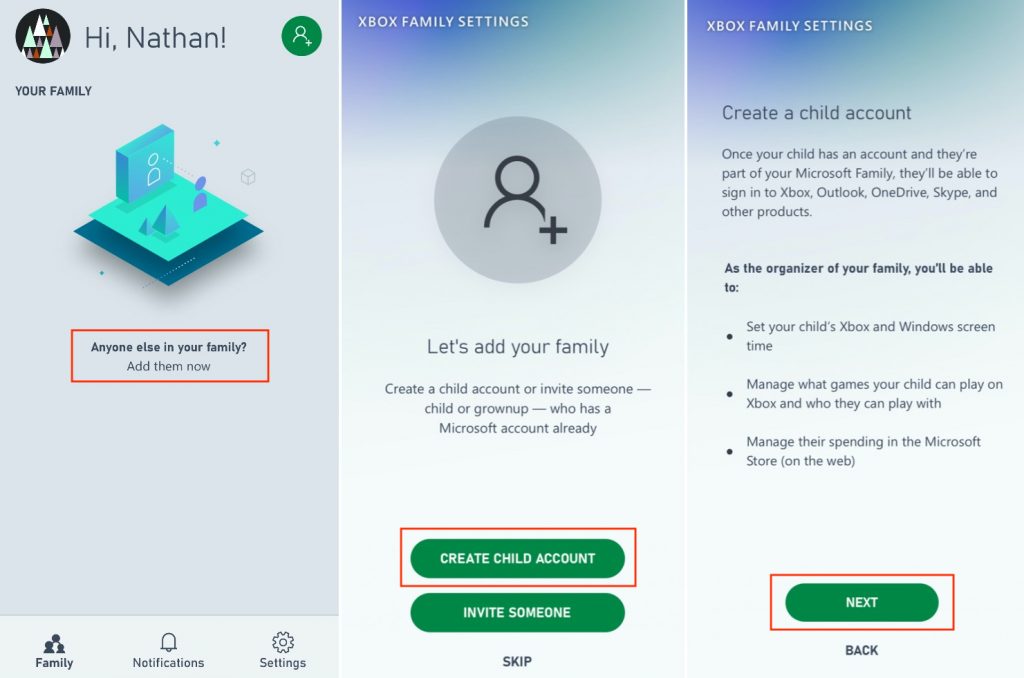
From here, you will have access to a robust set of parental features that allow you to set screen time limits, limit online communication, view and control their friends list, limit content by age rating, and more.
Setting Up Spending Limits on Xbox Series X | S
Unfortunately, you can’t yet set spending limits through the Xbox Family Settings app. While this is an expected feature to be added in a future update, you can still set spending limits today by following the instructions below:
Step 1: Sign into your parent account on the Microsoft Website and select Payment & Billing.
Step 2: Find your child’s name and select Add Money.
Step 3: Choose the amount of money you would like to add to the account.
For even more control over your children’s spending, you can use the Ask a Parent feature to require your approval before any purchases are made. Here is how to set it up:
Step 1: From the Your Family page, select More Options > Content Restrictions.
Step 2: Under Ask a Parent, turn on “Needs adult approval to buy things”.
How to Set Up Play Time Limits on Xbox Series X | S
Step 1: Visit the Microsoft Family Group page and log into your parental account.
Step 2: Find your child’s name and select Screen time.
Step 3: Select the schedule for each day, when your child can use their Xbox, and how much time they can spend.

Now that you have a better understanding of how to set up parental controls and play time limits for your child, you may be wondering: How much play time is best? The American Academy of Pediatrics (AAP) recommends a time limit of under 30 to 60 minutes per day on school days and 2 hours or less on non-school days.
The AAP also recommends limiting play time even more for children under 6 years old. If you’d like to learn more about how much play time is best for your child, the AAP has created a helpful online planner to assist you in determining healthy play times.
Additional Resources:
- Media Time Calculator by Age | The American Academy of Pediatrics
- Healthy Limits on Video Games | Child Mind Institute
- Managing Kids’ Video Games During the Pandemic | ESRB
- Finding Balance with Video Games | National Association for Gifted Children

 Live Chat
Live Chat
